How to download your resume as a PDF
2 min read

You’ve created your profile with vitaely.me (if not you can get started here) and you’ve now got a beautiful personal landing page with all your information. Now what?
We’re happy to share that you can now download your profile as a PDF!
But how?
How to download your resume as a PDF
1. Head to your settings
You will need to be logged in to your account before you can access your settings.
Once you're logged in you can get to your settings page via the link in the navigation bar or simply follow this link to head straight there.
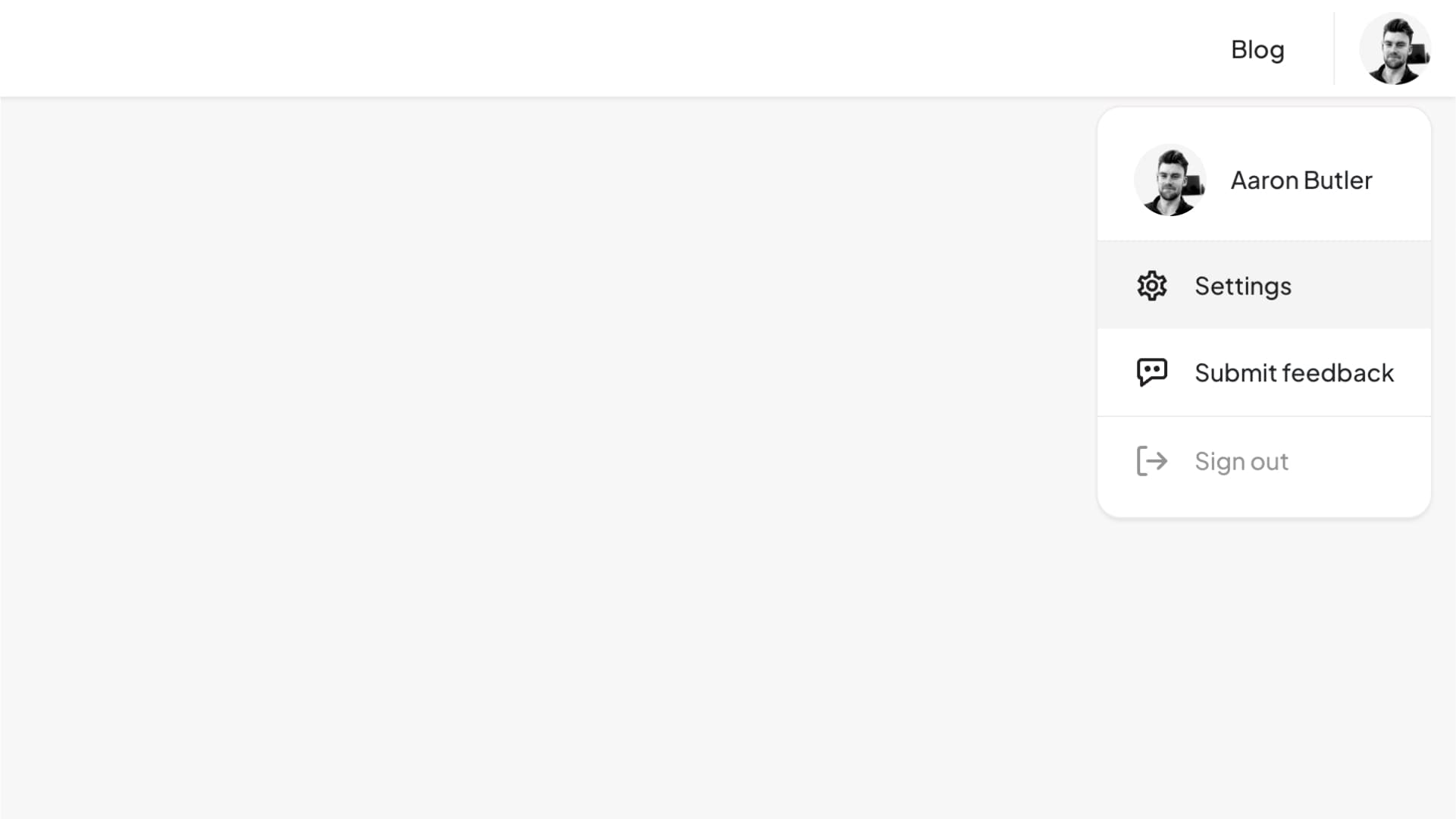
Finding the link to your settings page from the navigation bar.
2. Find the Download resume section
Once you're on your settings page, scroll down to find the Download resume section.
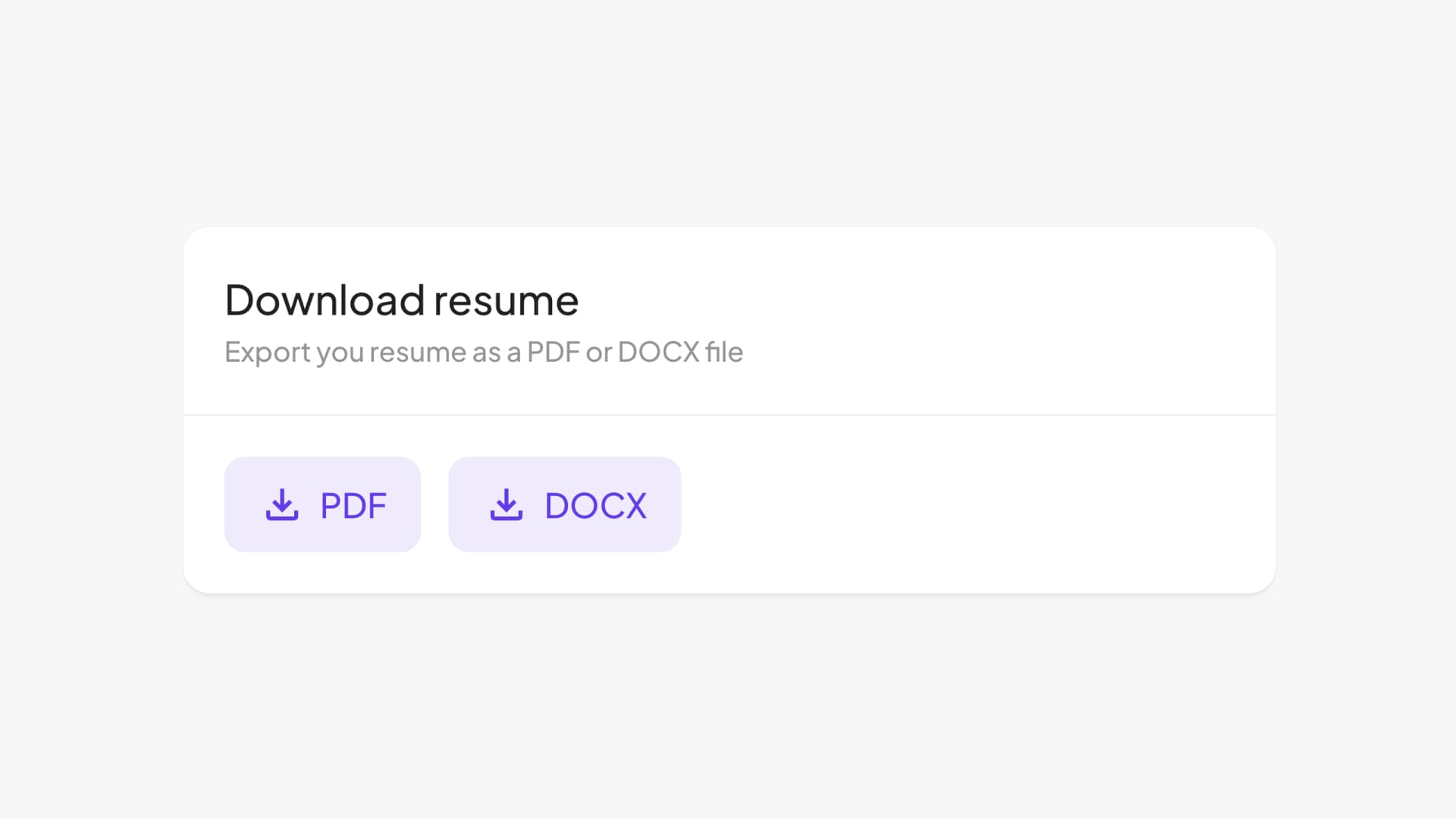
The Download resume section in your settings
3. Hit the PDF button
Once you've found the Download resume section, hit the PDF button and your resume will begin downloading.
And there you have it, you have exported a PDF of your resume.
If you give it a go, we'd love to hear any feedback on the resume PDF and especially if there's anything you think we can do to make it better.
Thank you for supporting the product!
Create your PDF resume in minutes
Stand out from the crowd. Use your LinkedIn profile to create your very own PDF resume.
Get started